How to Connect WordPress to CRM & Email Marketing Software
Do you need help connecting your WordPress website and email marketing platform?
Effective customer engagement is essential for the success of any business. This makes it increasingly crucial to connect your WordPress website to your CRM and email marketing platforms. By integrating your site with these platforms, you can engage your consumers more effectively. The FuseWP plugin is a valuable solution to meet your integration needs.
FuseWP automatically synchronizes WordPress users with your email marketing lists upon website registration. It ensures that user profile updates or email address changes are reflected across your email marketing software and CRM. Moreover, unsubscribing users from your website automatically removes them from your mailing lists. This automation eliminates manual processes, saving time and ensuring your mailing lists remain up-to-date.
This article will walk you through connecting your WordPress website to CRM and email marketing software using the FuseWP plugin.
Why Connect WordPress to CRM & Email Marketing Software?
Before going into the technical aspects, it’s crucial to understand why connecting WordPress to CRM and Email Marketing Software is vital for businesses of all sizes. Below are some of the reasons;
Personalized Email Campaigns: Integrating WordPress, CRM, and Email Marketing Software empowers businesses to craft highly targeted email campaigns. Leveraging the data stored in the CRM, marketers can segment their audience based on various criteria, such as demographics, purchase history, and engagement levels. With this insight, they can create personalized email content that resonates with each segment, driving engagement and fostering brand loyalty.
Centralized Data Management: Businesses can consolidate customer data from various touchpoints into a single database. This centralized approach simplifies data management and ensures consistency across platforms.
Improved Customer Insights: By connecting WordPress with your CRM, businesses gain deeper insights into customer behavior, preferences, and interactions. This valuable data enables personalized marketing campaigns and targeted communication strategies.
Optimized Workflow Efficiency: Eliminates manual data entry and reduces the risk of errors associated with duplicative tasks. This saves time and enhances workflow efficiency, allowing teams to focus on strategic initiatives rather than mundane administrative tasks.
Introducing The FuseWP Plugin
FuseWP is an excellent WordPress plugin for integrating WordPress with CRM and email marketing software. Whether you use popular CRM platforms like HubSpot or email marketing software like Mailchimp, AWeber, or ActiveCampaign, FuseWP connects them to your WordPress site seamlessly.
.
FuseWP Installation and Activation
Begin by installing the FuseWP plugin. To do this, visit the FuseWP website to explore the different license options and purchase the one that suits you.
After purchasing the plugin, you will receive an email containing a link to download the plugin and your unique license key. Use this link to download the plugin.
Next, log in to your WordPress admin dashboard and navigate to the ‘Plugins’ section. Click on ‘Add New,‘ then choose ‘Upload Plugin.’
Click ‘Choose File’ to locate and select the plugin zip file you previously downloaded. Once selected, click on ‘Install Now.’
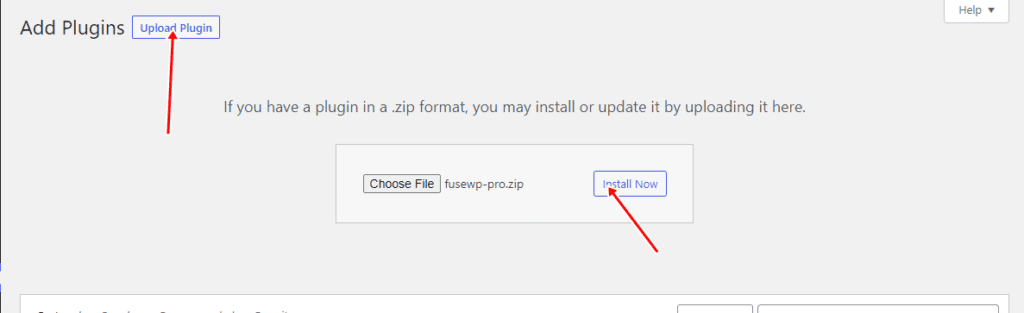
You’ll need to wait a little while for the installation to finish. After installing the plugin, click ‘Activate Plugin’ to enable it on your site.
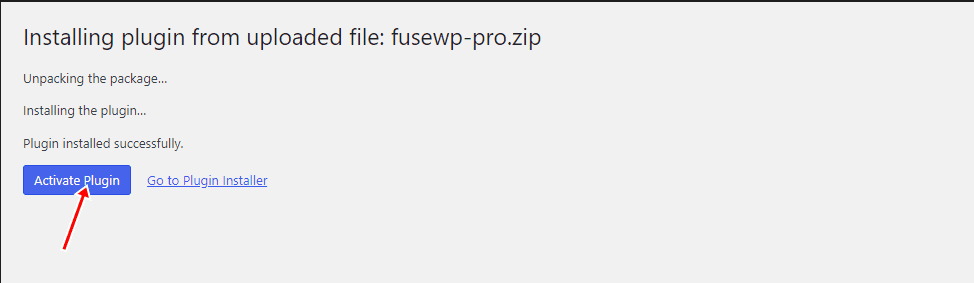
Connecting Your CRM and Email Marketing Software
FuseWP supports leading CRM and email marketing platforms. In this section, we will guide you through connecting your WordPress website to Mailchimp using the FuseWP marketing automation plugin.
To connect FuseWP to your Mailchimp account, navigate to FuseWP >> Settings. Click the “Configure” button under the Mailchimp icon to access the modal settings.
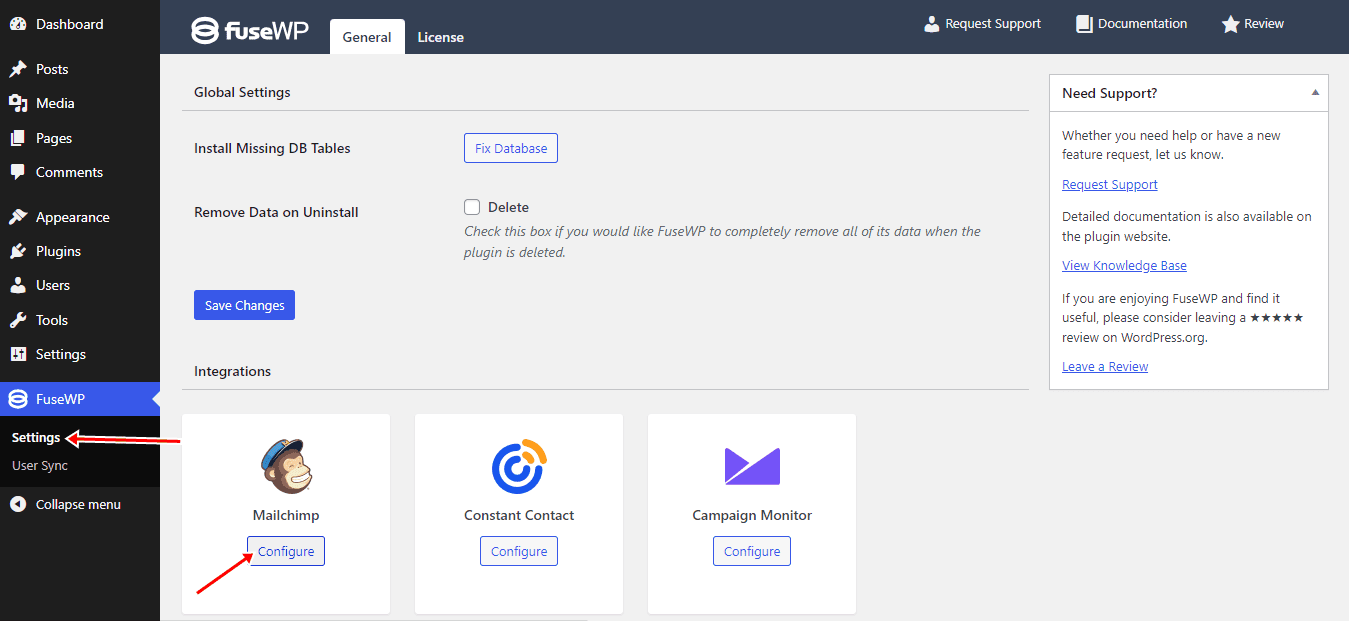
On the configuration modal, click the “Connect to Mailchimp” button.
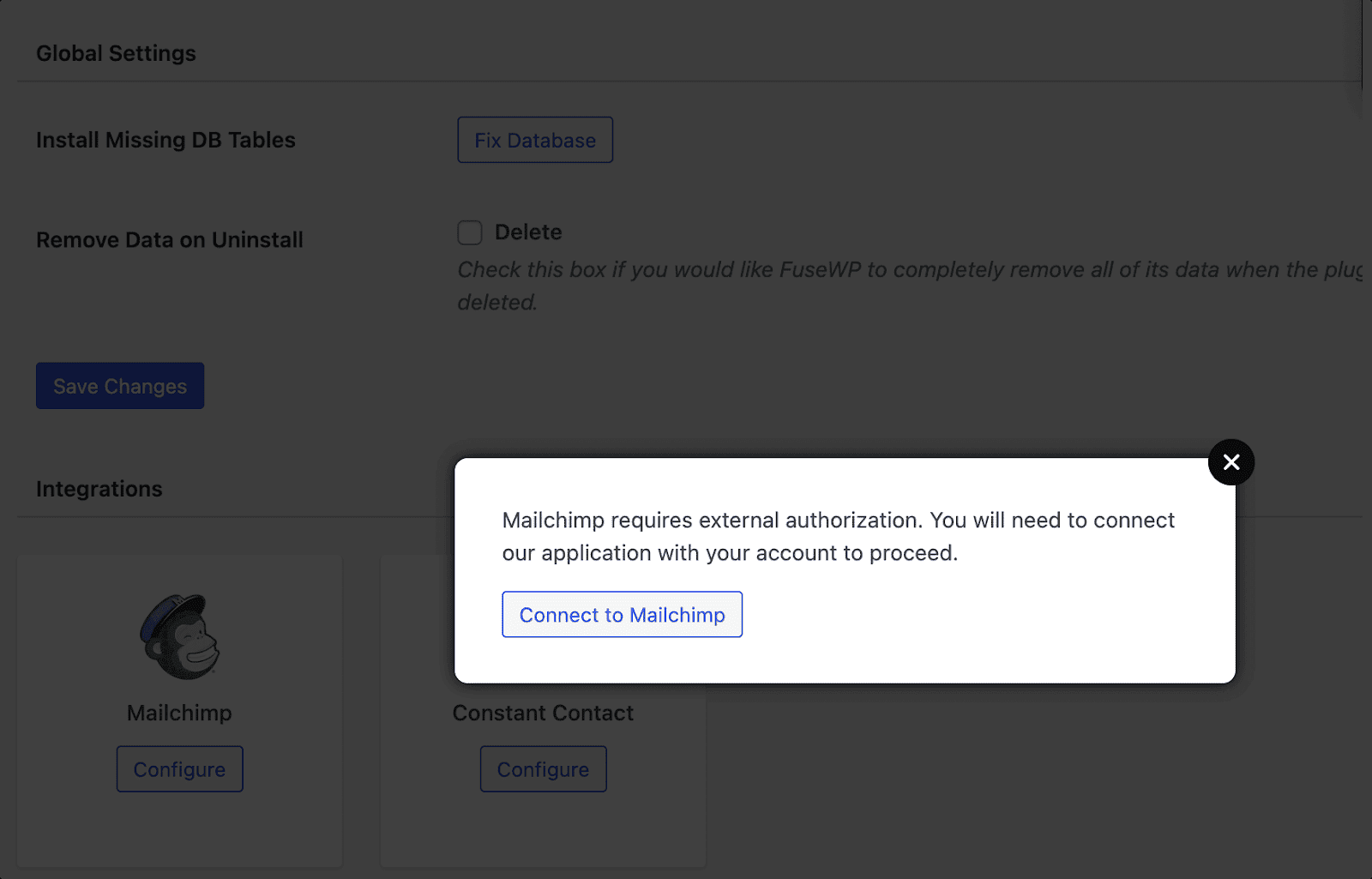
Next, you will be redirected to the Mailchimp login page, where you will need to log in to your Mailchimp account.
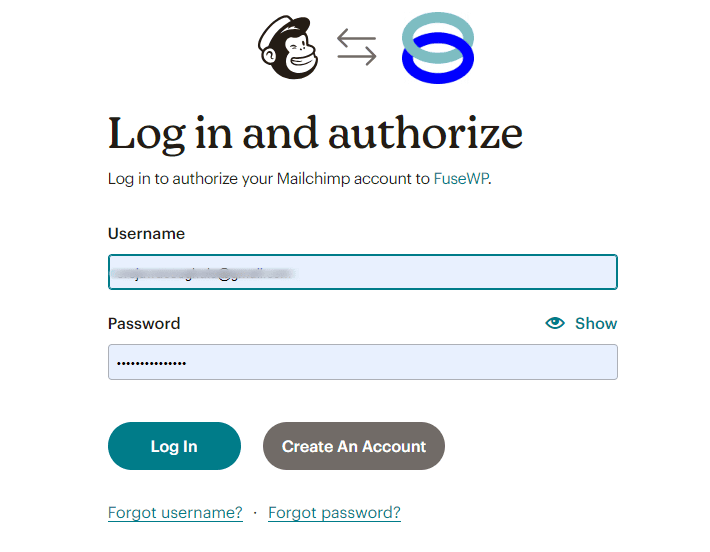
Following that, you’ll see an authorization page, where you’ll be prompted to grant FuseWP access to your account to authorize the connection.
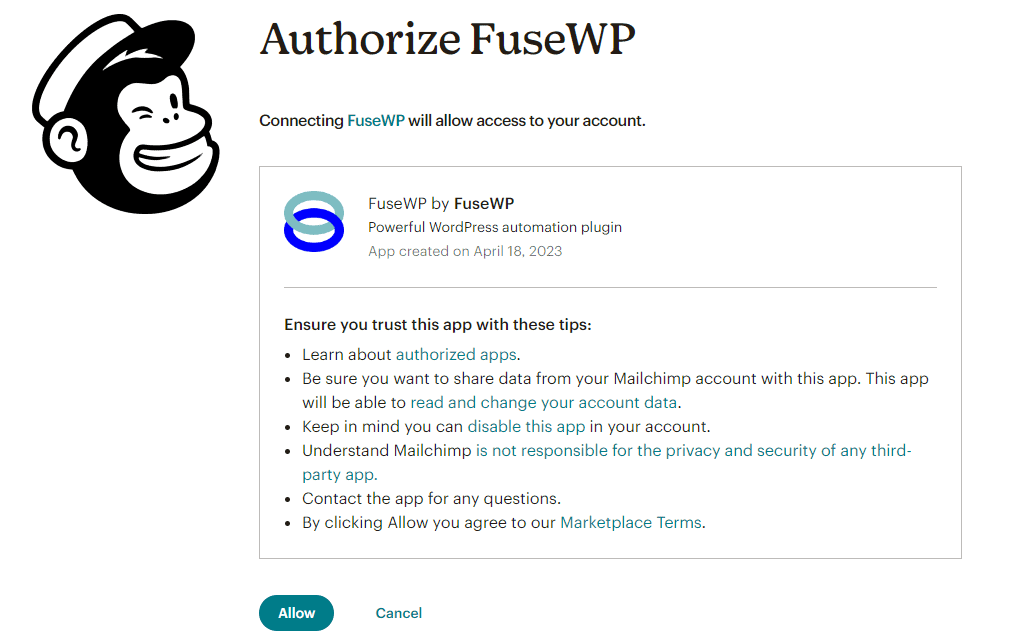
After connecting, your Mailchimp account will redirect you to the FuseWP integrations settings page.

As you can see from the screenshot above, the green check mark indicates that Mailchimp has been successfully connected.
Sync WordPress Users to Your Email List
Now that your Mailchimp account has been successfully connected, next is syncing your WordPress users with your email list.
To begin, navigate to FuseWP >> User Sync and click the ‘Add New’ button. On the page for adding user sync rules, choose “User Roles” as the source.
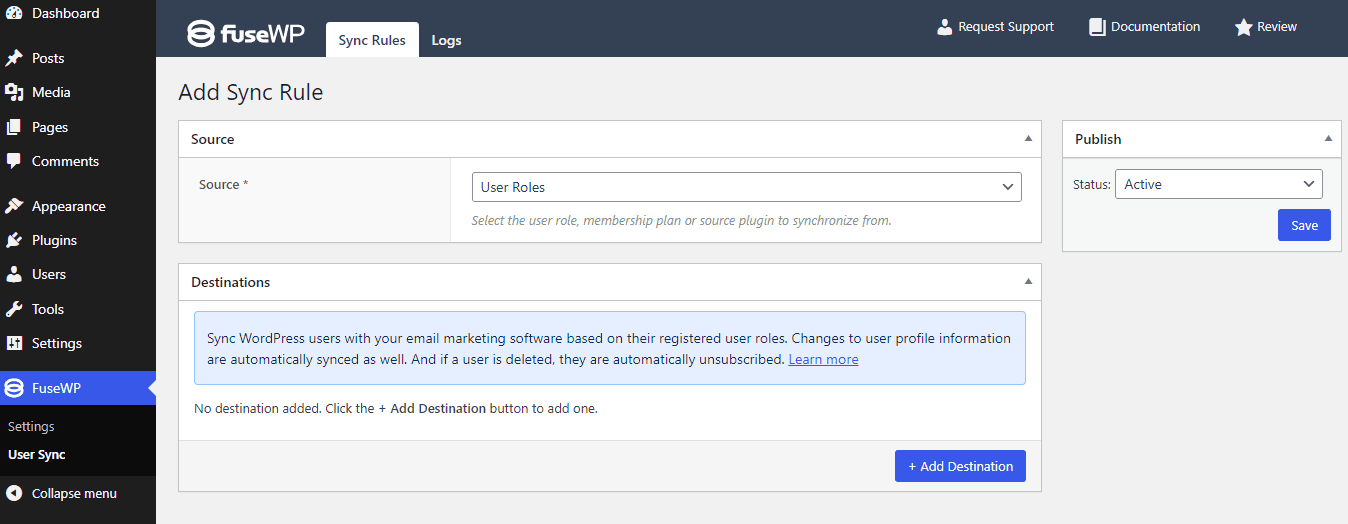
Next, click the ‘Add Destination’ button and select the user roles you want to sync with your email list during registration. Then, choose the integration and the specific email list you want the users added to.
For this example, we will set the user roles as ‘Any Roles’, choose ‘Mailchimp’ for integration, and select the ‘G&G‘ audience.
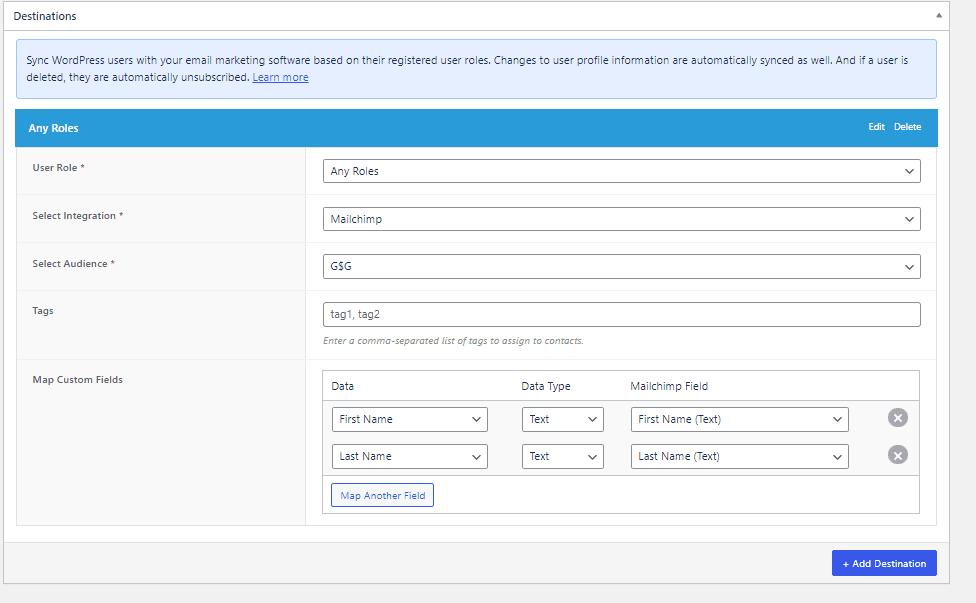
Depending on how many roles and email lists you want to sync, you can repeat this process as often as needed. If your email marketing software or CRM supports custom field mapping and tagging, you can map user data to your custom fields and specify tags to assign to the users.
With this done, you have successfully linked your WordPress users to Mailchimp.
Note: FuseWP integrates with popular CRM and email marketing platforms, including Mailchimp, ActiveCampaign, Klaviyo, Constant Contact, Campaign Monitor, HubSpot, AWeber, ConvertKit, Brevo, Sendy, and Flodesk.
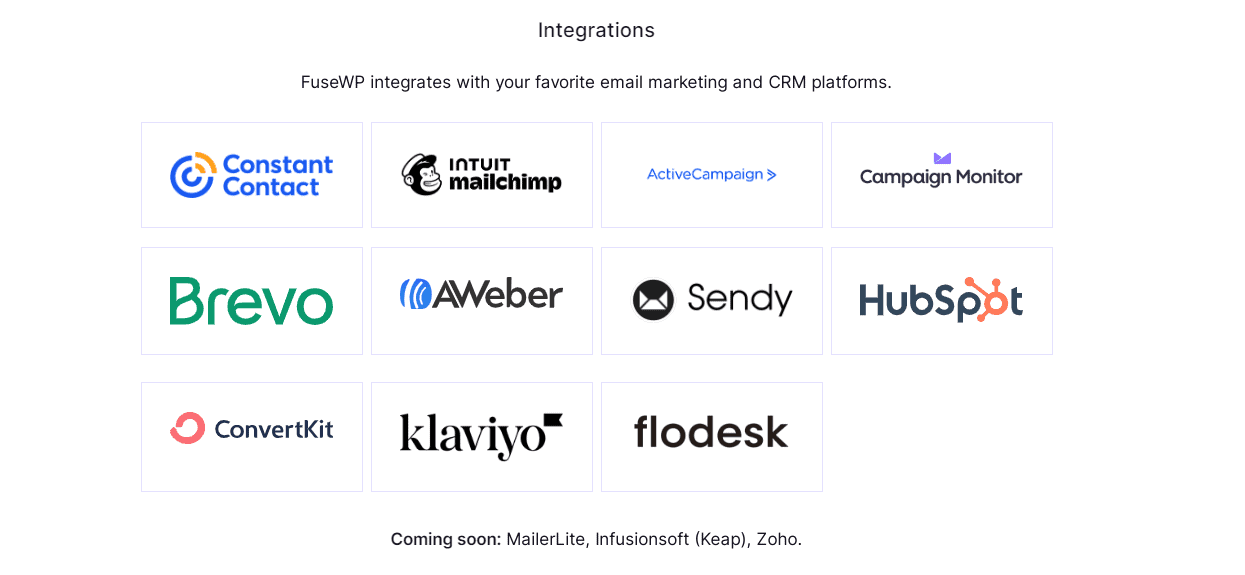
Syncing Users in Ecommerce and Membership Plugins
FuseWP also synchronizes e-commerce and membership plugin users with your email list. In this section, we will demonstrate how to configure FuseWP to sync WooCommerce customers and MemberPress users.
To get started, ensure that FuseWP is installed and activated on your website. Then, proceed to connect your email marketing software, following the same steps as we did earlier.
Syncing WooCommerce Customers to Email Lists Based on Purchased Products
To sync WooCommerce customers based on their purchased products with your email marketing software, go to FuseWP >> User Sync and click the ‘Add New’ button.
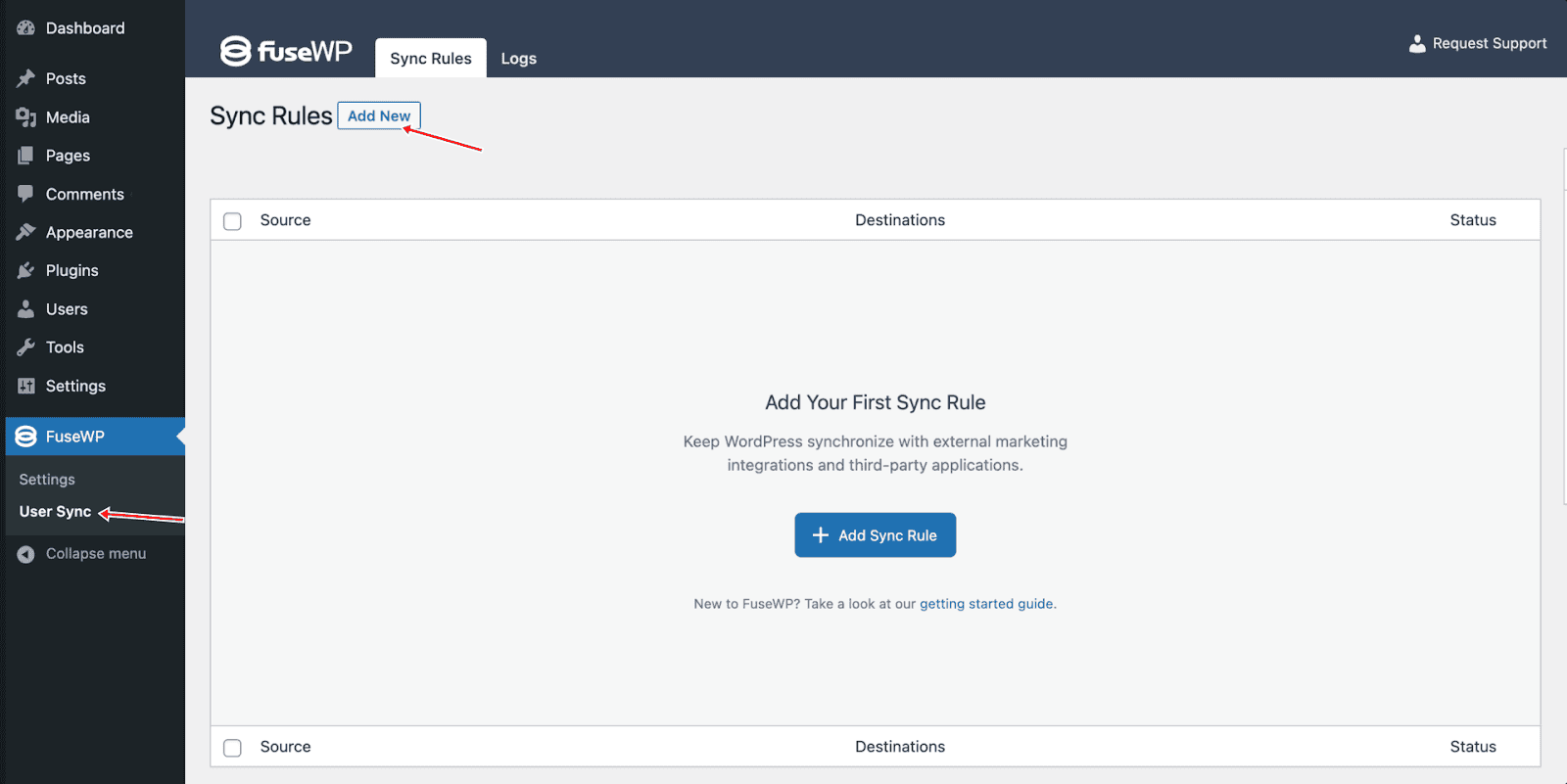
On the page to add user sync rules, select a WooCommerce product as the source.
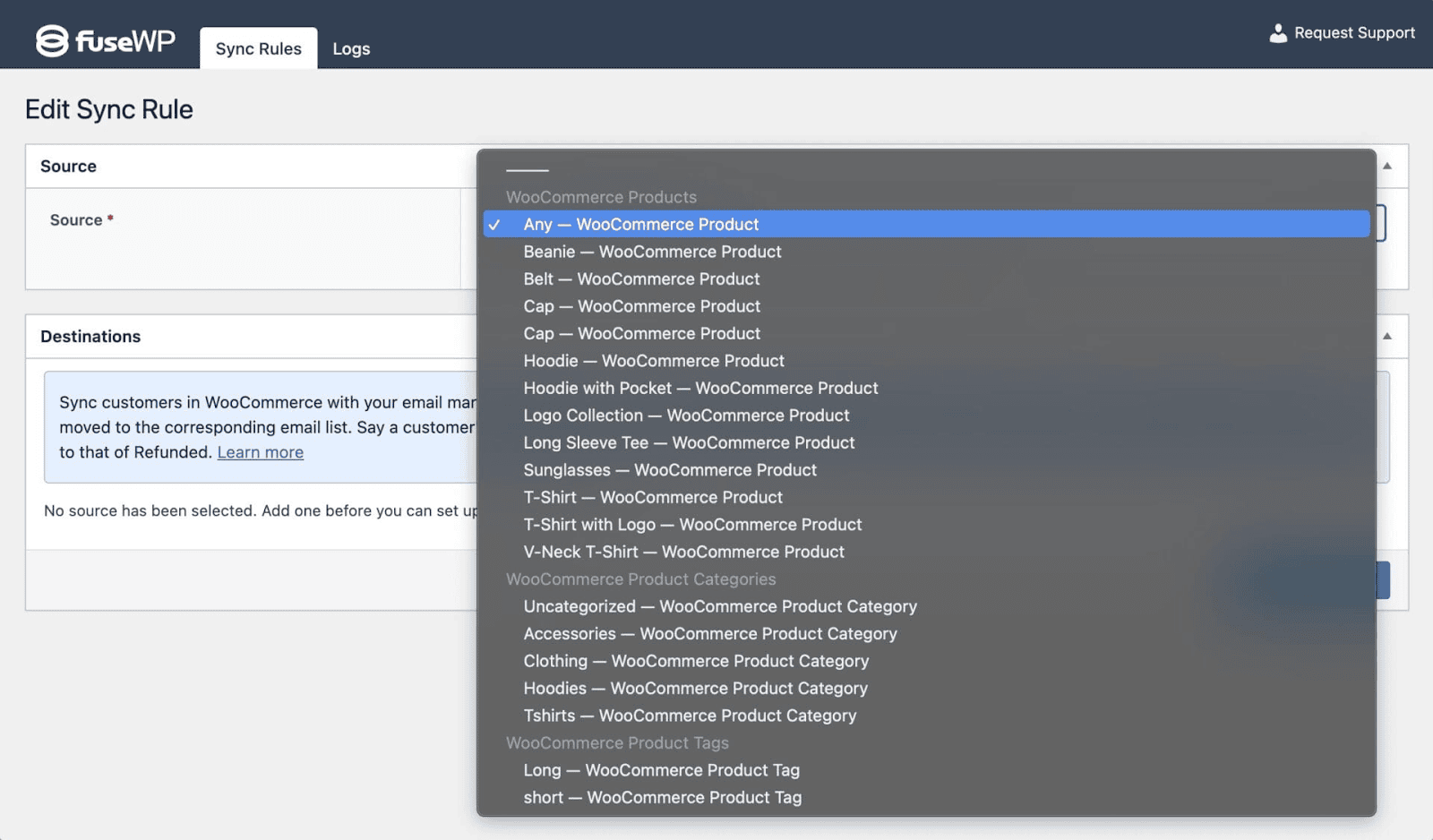
The Destinations meta box is where you configure different order statuses for selected WooCommerce products and their corresponding email marketing integrations. You also have the option to assign tags and map fields to your chosen CRM or email marketing software.
For example, in the screenshot below, WooCommerce customers who purchase the product ‘Belt’ are synced to Mailchimp.
If their order status is ‘Completed,’ they are subscribed or added to the ‘G&G‘ audience or list. If their order is refunded – the status will change from ‘Completed’ to ‘Refunded’ – they will be unsubscribed/removed from the ‘Completed’ email list and subscribed/added to the ‘Refunded’ list.
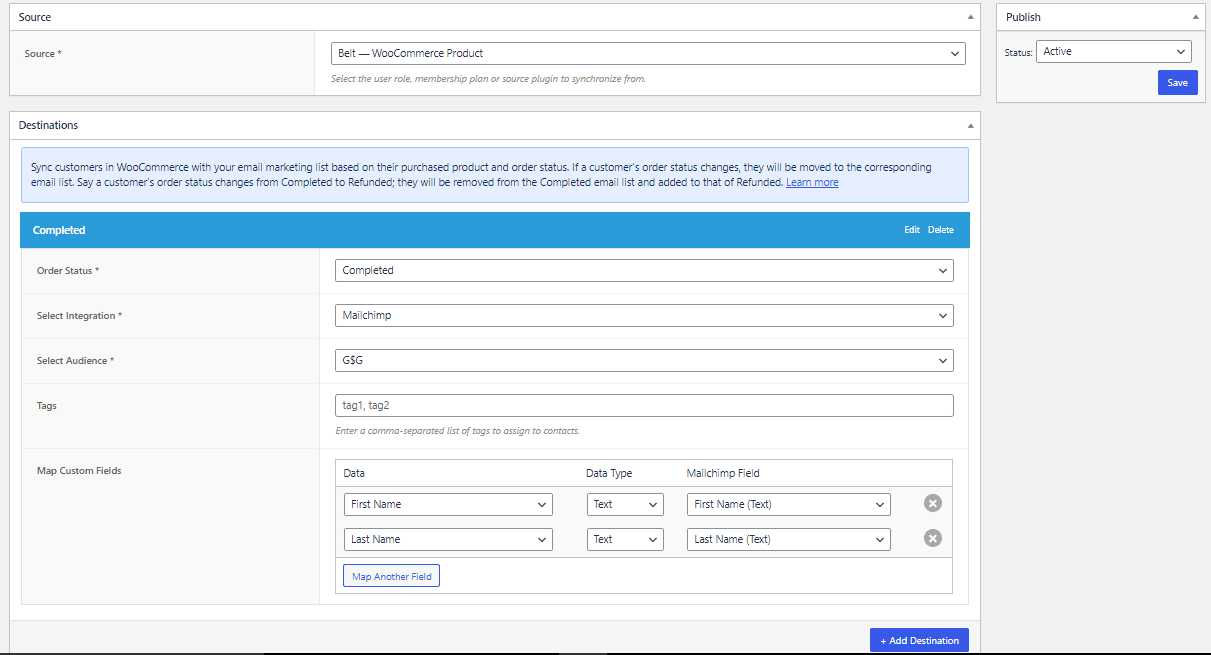
Syncing WooCommerce Customers to Email Lists Based on Product Category
To segment WooCommerce customers in your email marketing or contact list based on the product category they purchased from, follow these steps;
Navigate to FuseWP >> User Sync and click the ‘Add New’ button.
On the page to add user sync rules, select a WooCommerce category as the source and configure the CRM or email marketing list for each order status.
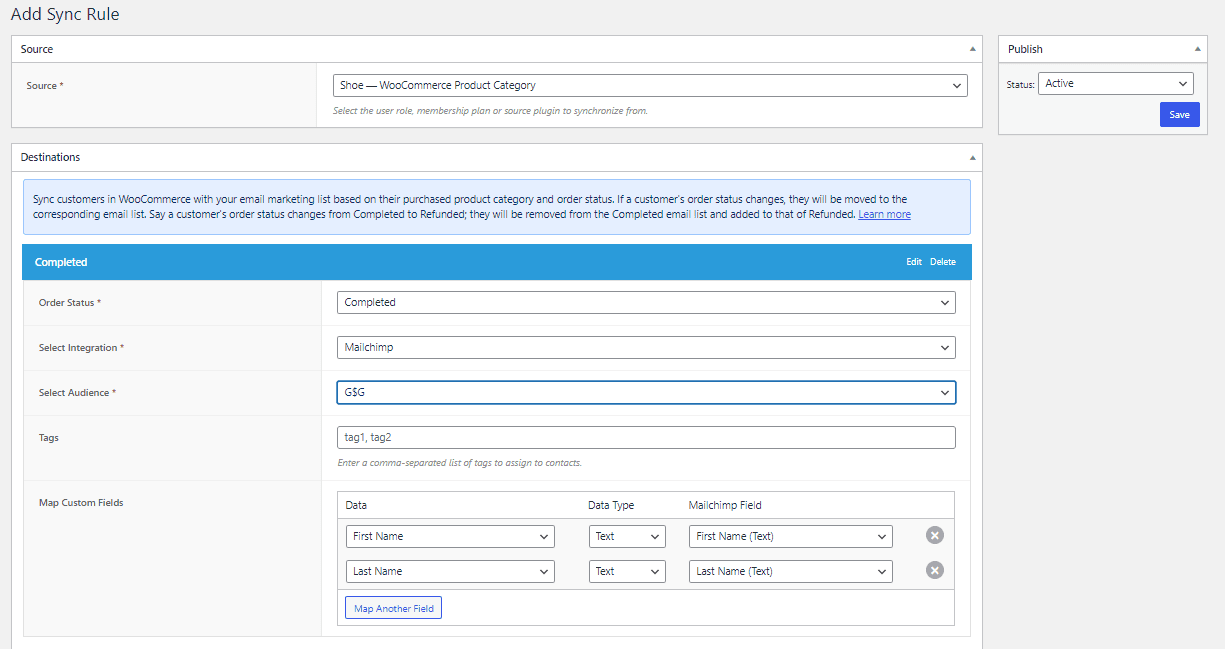
For example, in the screenshot above, customers who purchase from the ‘Shoe’ category will be automatically subscribed to the ‘G&G’ email list. If their payment fails during checkout on the WooCommerce page, they will be added to the list specified in the ‘Failed’ order status section.
Syncing WooCommerce Customers to Email Lists Based on Product Tags
To segment WooCommerce customers based on the product tag they purchased from, follow these steps;
Go to FuseWP >> User Sync and click the ‘Add New’ button.
On the page to add user sync rules, select a WooCommerce product tag as the source and configure the CRM or email marketing list for each order status.
In the screenshot below, when a customer purchases a product tagged as “A List,” they will be added to the “G&G” email list. If the order status of the purchase changes to ‘Refunded,’ they will be removed from the ‘Completed’ list and added to the ‘Refunded’ list.
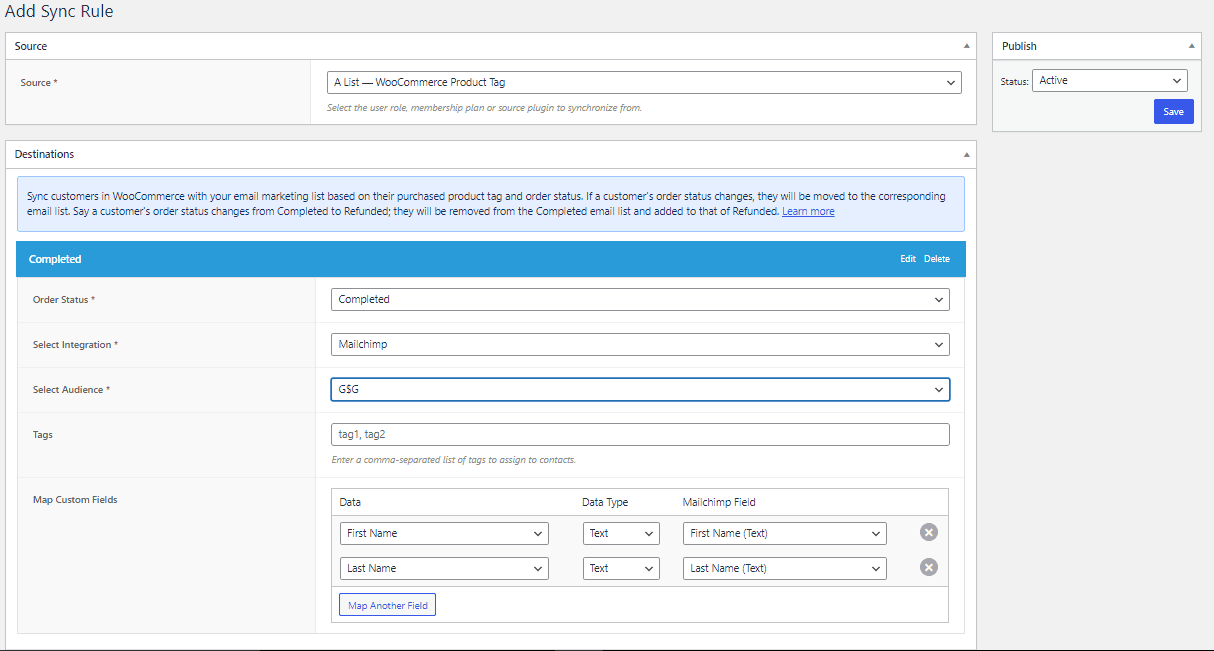
Don’t forget to save your changes when done and ensure the rule is active.
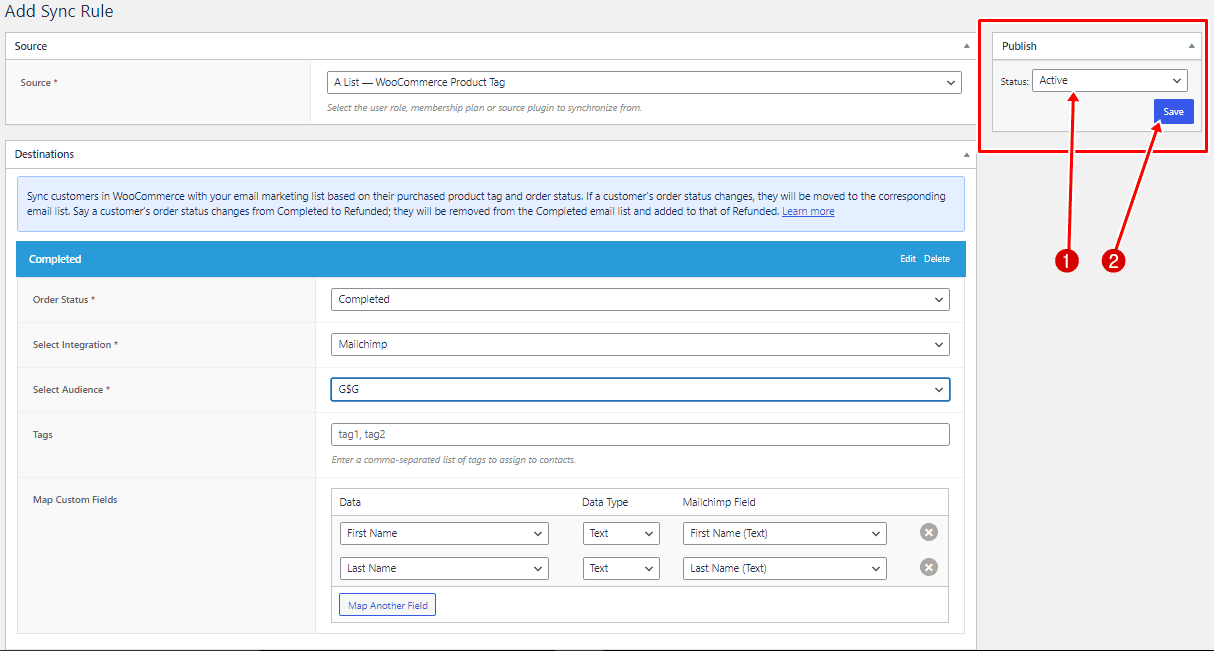
By syncing your WooCommerce customers to your CRM and email marketing lists, you unlock a powerful tool for building stronger relationships and boosting sales. With automated data flow, you can personalize your outreach, target relevant campaigns, and gain valuable insights into customer behavior.
Syncing MemberPress Users to Your Email List
Now that I have shown you how to sync your WooCommerce customers to your CRM and email marketing lists, in this section, you will learn how to subscribe members of your WordPress membership site to specific email lists based on their subscribed membership plans and membership status.
To get started, navigate to FuseWP >> User Sync and click the ‘Add New’ button.
On the page for adding user sync rules, select a membership as the source.
Note that you can create as many User Sync rules as you need for each membership.
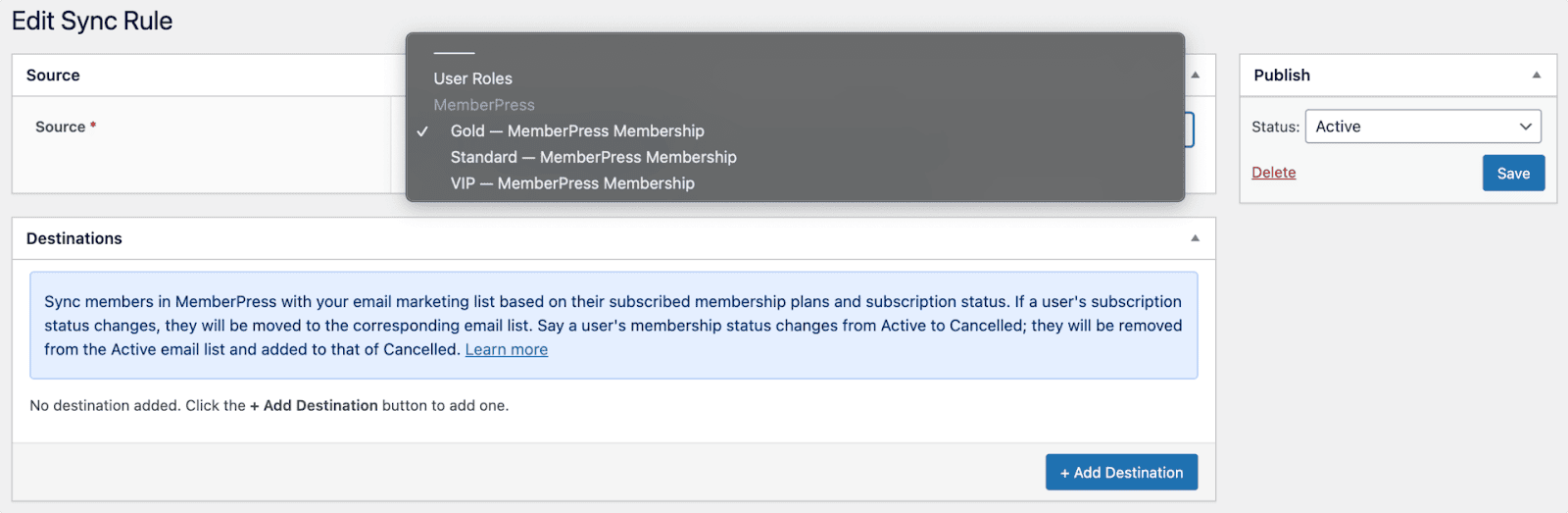
The Destinations metabox is where we configure the different membership statuses of the selected membership plan and their respective email marketing integrations. Additionally, you can map MemberPress custom fields alongside standard WordPress user data and your email marketing and CRM custom fields.
For example, in the screenshot below, members who subscribe to the “Gold Plan Membership” with an active subscription will be added to the “Paid Members” list in your email marketing software. If their membership subscription is ever canceled or stopped, they will be unsubscribed/removed from the Active Subscription email list and subscribed/added to the Cancelled list.
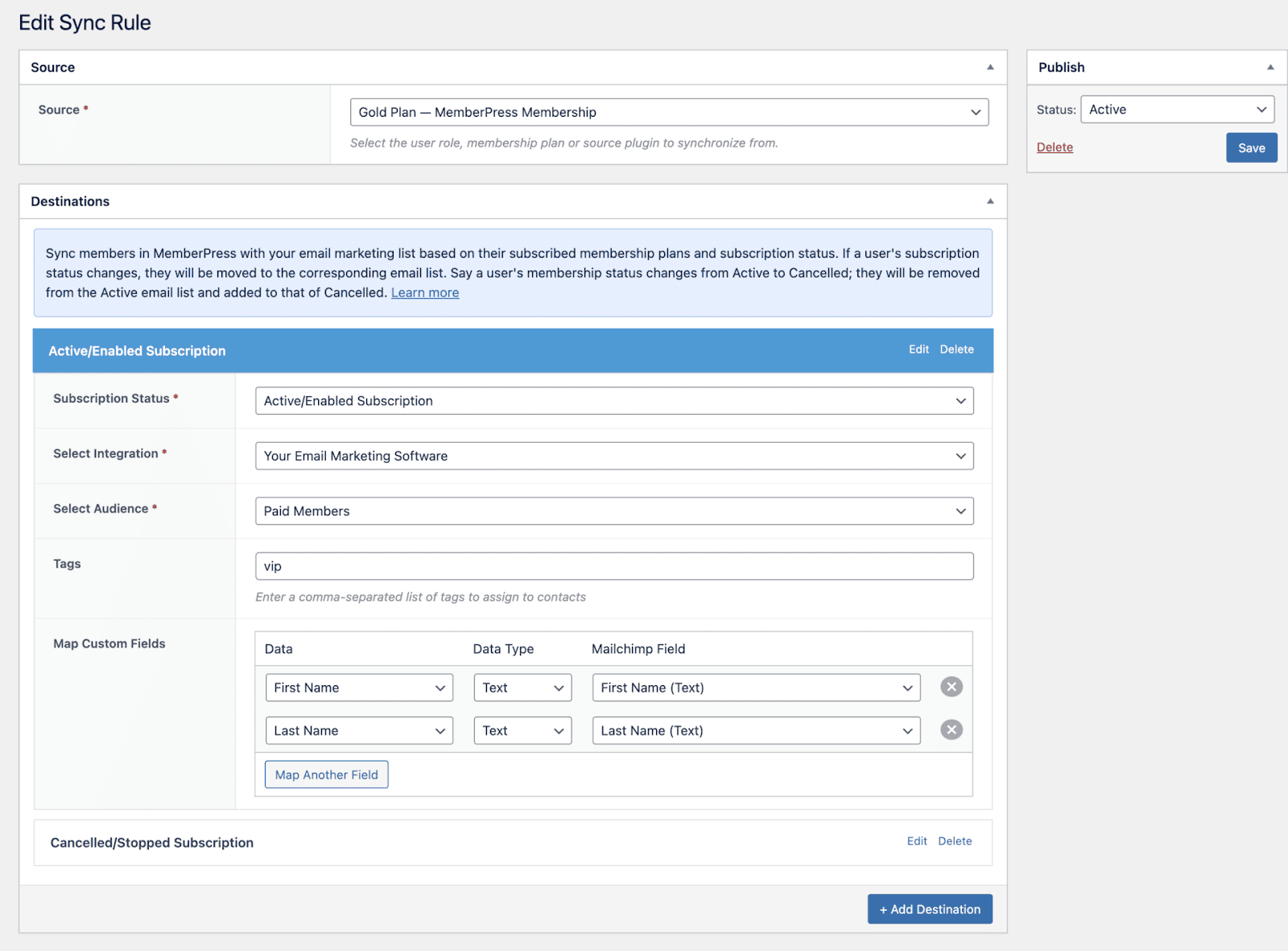
Make sure to save any changes you make and check that the rule is turned on.
Using FuseWP, you can easily sync MemberPress members with your email marketing and CRM platforms.
As we mentioned earlier, FuseWP works with popular CRM and email marketing services such as Mailchimp, ActiveCampaign, Constant Contact, Campaign Monitor, AWeber, ConvertKit, Brevo (Sendinblue), HubSpot, Sendy, Klaviyo, and Flodesk.
Benefits of Using FuseWP in WordPress
FuseWP is an excellent tool for anyone who wants to use email marketing to grow their brand and boost sales. It has many benefits, but let’s explore a few below.
User-Friendly: It has been designed to be user-friendly and cater to users of all levels, including those without extensive technical expertise.
Data Synchronization: FuseWP ensures data consistency and accuracy for marketing and CRM activities. WordPress users are automatically subscribed to your email list upon registration based on their user roles, with any updates automatically synced with your email marketing software and CRM.
Custom Field Mapping: FuseWP provides a helpful feature called custom field mapping. This feature lets you connect user profile details to custom fields in your email marketing setup. This customization allows you to collect and use data exactly how you want to achieve your goals.
Third-party Plugins Integrations: Another benefit is its integration with other WordPress plugins. Suppose you already use WooCommerce, MemberPress, LearnDash, or Paid Memberships pro plugins. In that case, FuseWP can help keep your user data correct and consistent across your CRM or email marketing tools. You can set it up to sync user data based on specific actions or conditions in those other plugins.
Connect WordPress With CRM and Email Marketing Software Today!
Effective customer engagement requires integrating your WordPress website with CRM and Email Marketing platforms. The FuseWP plugin can be invaluable in this endeavor, as it provides a simple solution to connect your WordPress website with these platforms seamlessly.
With FuseWP, manual synchronization is a thing of the past. Its automated processes ensure that user data remains accurate and consistent across platforms, saving time and boosting efficiency.
We hope you can now integrate your CRM and Email Marketing Software with your WordPress website using the powerful marketing automation plugin FuseWP.


Leave a Reply