How to access the WordPress Dashboard?
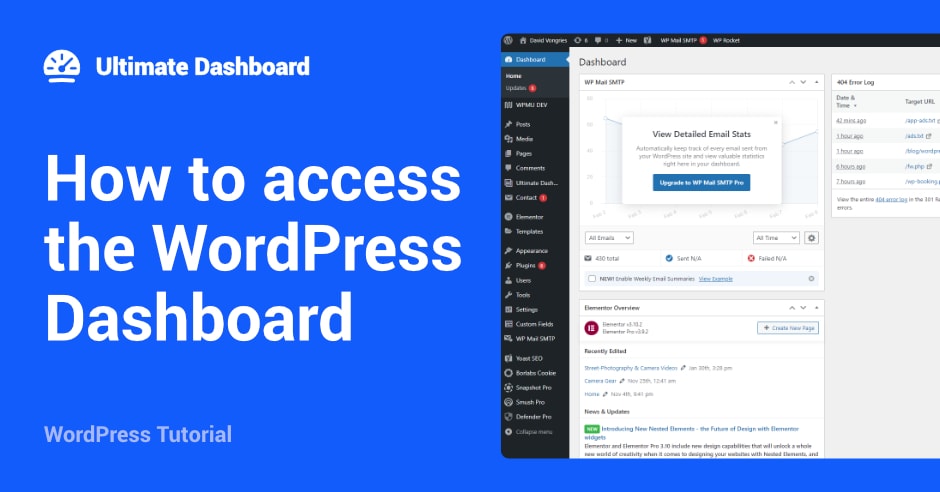
WordPress is a powerful content management system that allows you to manage your website easily. The core of your WordPress site lies in the WordPress dashboard, where you can control various aspects of your site such as themes, plugins, posts, pages, and much more.
In this article, we’ll walk you through the process of accessing the WordPress dashboard and how you can get started using it.
Step 1: Log in to your website
The first step to accessing your WordPress dashboard is to log in to your website. To do this, you need to go to your website’s login page, which is usually located at www.yourdomain.com/wp-admin.
Step 2: Enter your login credentials
Once you’re on the login page, enter your username and password. If you’ve forgotten your login details, you can reset your password by clicking on the “Forgot Password” link.
Step 3: Access the dashboard
Once you’re logged in, you will be redirected to the WordPress dashboard. From here, you can start managing your site by clicking on the different links and options available in the menu.
Step 4: Exploring the dashboard
The WordPress dashboard has several sections, each with its own set of options. Some of the most important sections include:
- Posts: This section allows you to manage and create posts on your site.
- Pages: This section allows you to manage and create pages on your site.
- Media: This section allows you to manage and upload media files such as images and videos to your site.
- Appearance: This section allows you to manage the look and feel of your site by choosing and customizing themes, as well as managing menus and widgets.
- Plugins: This section allows you to manage and install plugins, which are add-ons that extend the functionality of your site.
- Settings: This section allows you to manage the settings of your site, including general settings, writing settings, reading settings, and more.
In conclusion, accessing the WordPress dashboard is the first step to managing and maintaining your website. By following the steps outlined in this article, you can start exploring the different options and features available to you, and get started on your way to creating a successful website.
Customize your WordPress dashboard
For those who want to take their WordPress dashboard to the next level, I highly recommend checking out the Ultimate Dashboard plugin. This handy tool enhances the standard WordPress dashboard by customizing and simplifying the interface, making it easier to access the information and options you need quickly. Whether you’re managing your own website or multiple client sites, Ultimate Dashboard can help you streamline your workflow and boost your productivity. So why settle for the basic WordPress dashboard when you can upgrade to the ultimate experience with just a few clicks!
Check out Ultimate Dashboard. It’s 100% free – now and forever.


Leave a Reply